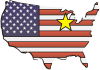| OWLTREK OTDR FIRMWARE | |
| Hardware Version 1.x ONLY |
Hardware Version 2.x ONLY (OWLTREK 2) |
|
To locate Hardware PCB Version and Firmware Version: Press MENU button > OPERATIONS MENU > SYSTEM INFORMATION |
|
|
Latest firmware version: 1.38 Date: May 8, 2018 *** THIS UPDATE IS HIGHLY RECOMMENDED *** OWLTrek OTDR Firmware Update 168kB |
Latest firmware version: 2.18 Date: November 30, 2020 *** THIS UPDATE IS HIGHLY RECOMMENDED *** OWLTrek 2 OTDR Firmware Update 189kB |
| IMPORTANT NOTES ON UPDATING FIRMWARE
*** READ FIRST *** |
|
|
|
Download the firmware file to a location on the hard drive that is easy to remember, such as the Desktop. |
|
|
It is recommended to only update the OWLTrek firmware if the version number shown on this webpage is higher than the version currently installed in the OTDR. |
|
|
OWLView for OTDR must be installed in order to update this firmware. The USB driver will be installed with the software if it hasn't been already. |
|
|
As a safety precaution, ALWAYS download all data from the OWLTrek before updating the firmware. |
|
|
While the firmware is updating, do NOT disconnect the USB cable or power the OWLTrek OTDR off. |
| UPDATING OWLTREK OTDR FIRMWARE | |
| 1 | Connect the OWLTrek to the PC via the supplied USB cable. Power on the OWLTrek if necessary. |
| 2 | Launch the OWLView for OTDR program. The shortcut can be found in "Start, Programs, OWL, OWLView for OTDR". |
| 3 | From the OWLView software, click "Tools, Update Firmware, From file..." |
| 4 | Browse to the location where the firmware update file is stored, then click "Open". |
| 5 | After a few seconds, the bootup screen will display the new firmware version number. |
| Once the firmware has been updated, the user MUST reset the APD bias and format the data flash memory according to the directions shown below. | |
| RESETTING THE APD BIAS | |
| 6 | Press the function key below the "MENU" option to access the SETUP MENU. If "MENU" is not available, use the enter key to toggle through the available function key options. |
| 7 | From the SETUP MENU, use the navigation buttons to access the UTILITIES MENU. |
| 8 | From the UTILITIES MENU, use the navigation buttons to "SET APD BIAS". |
| Once the APD bias has been set, the OTDR will return to the UTILITIES MENU. | |
| FORMATTING DATA FLASH | |
| 9 | From the UTILITIES MENU, use the navigation buttons to "FORMAT DATA FLASH". |
| 10 | Press the function key below "YES" to continue. |
| Once the data flash has been formatted, press the power button briefly to exit to the main trace screen. | |